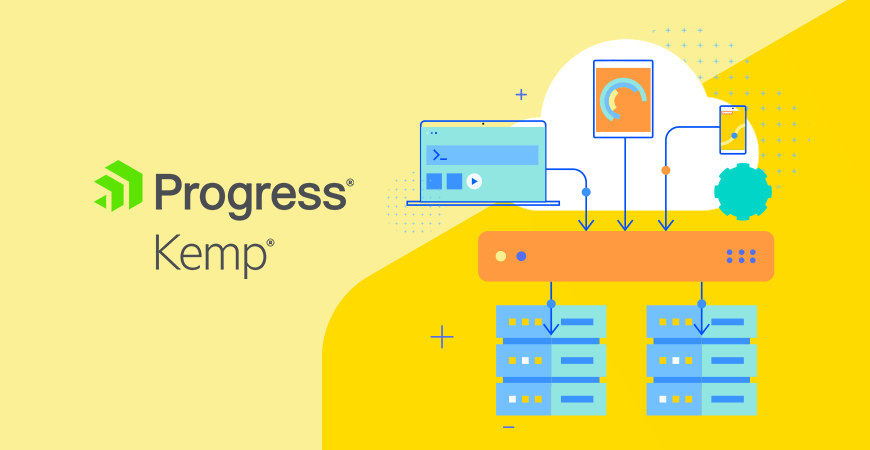Many people who work in technology, and even many who don’t, have sophisticated hardware setups at home. They frequently have devices such as network-attached storage (NAS) from Synology and others, media servers like those from Plex, and often some industry-standard server hardware on which to run virtual machines (VMs). Many techies use VMs on home networks like this to learn enterprise-level IT technologies to get skills that translate to their day jobs. Others do it just for fun!
Many people who have setups like this at home want to access their services from outside their network when they are at work or traveling.
Accessing Home IT Equipment – The Wrong Way
If someone wants to make their Plex or their NAS accessible when they are away from their home, or if they’re going to share items on them with others, then the traditional way to do this is to create access rules on the home Internet router. This involves allowing traffic hitting the router’s IP address to traverse the TCP port for the device hosting the service. This means a TCP port opened for the Plex, another for the NAS, and more ports for any other devices that you want to make available.
This works, but it weakens security. Having multiple ports open on the router provides more opportunities for someone unauthorized to gain access. It also introduces complexity to the router’s configuration, which has to be documented and managed in the future. Did you remember to close the port for that device that is no longer in use?
What if there was a better way? One that allowed you to make any device or VM on your home network available via a single open router port? Well, there is a better way. And it’s free for home use.
Kemp LoadMaster Free Load Balancer
That better way is to use our free load balancer The free load balancer is a fully functional version of LoadMaster that can be deployed as a VM locally or in the Cloud or via Azure or AWS Marketplace. The only limitation is a throughput cap of 20Mbps. This will be plenty for home use.
When you deploy the free LoadMaster VM on your home network (or in the Cloud), it can be configured as a reverse proxy to provide external access to any services you have and want to share. All via a single open port 443 and SSL protected via digital certificates. Using a custom domain name, you can then access services on the home network via human-readable names such as:
- myPlex.myHomeDomain.com
- myNAS.myHomeDomain.com
- myWebSite.myHomeDomain.com
And more for whatever services you are running.
If you are running a website on a VM at home that is struggling to handle the load (it could happen!), having the LoadMaster installed as your reverse proxy means that you also get web server load balancing. You can then duplicate your web server VM and have two running. The LoadMaster will balance the load between them both and ensure users get a good experience. You can also add many more than two if required. Just what service are you running from home!
How Can I Do This?
Deploying a LoadMaster free load balancer to provide this access and load balancing isn’t difficult. YouTuber NetworkChuck has a great video outlining how to set up a free LoadMaster to do these things. The video goes from start to finish and walks you through the process from download to completion. You can watch the video here. The NetworkChuck video is also embedded below. As an aside, you should definitely subscribe to NetworkChuck’s channel. He has just built a Raspberry Pi based ‘Supercomputer’!
For more info on the free load balancer, see our microsite here.